Guideline: How to correctly integrate legal texts on Kaufland

Retailers selling via the Kaufland platform need specifically adapted T&Cs, a Privacy Policy, a Cancellation Policy and a Legal Notice. In this article, we show retailers how to integrate the legal texts for Kaufland by IT-Recht Kanzlei into their Kaufland account in a legally compliant manner.
Inhaltsverzeichnis
- Configuration of the legal texts for Kaufland in the client portal of IT-Recht Kanzlei
- 1. Legal Notice
- 2. Other legal texts
- Opening the input mask for legal texts on Kaufland
- Completing the legal notice on Kaufland
- 1. Selecting the correct legal form
- 2. Inserting your business information
- 3. Additional contact details
- Pasting the Privacy Policy onto Kaufland
- Pasting the T&Cs onto Kaufland
- Pasting the Cancellation Policy onto Kaufland
- Intregation completed
Configuration of the legal texts for Kaufland in the client portal of IT-Recht Kanzlei
Log in to the client portal of IT-Recht Kanzlei with your access data.
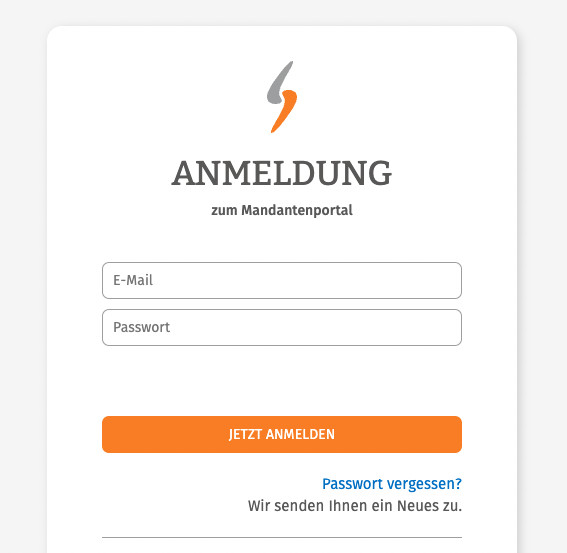
1. Legal Notice
Please call up your Legal Notice in the client portal first.
This is already filled with the company information you entered upon ordering. Please check this information for accuracy and completeness before proceeding and fill in missing or correct existing information if necessary.
Please pay special attention to ensuring that the company details match those in your commercial register entry or business registration as those details will be automatically transferred into all other legal texts.
Please avoid any abbreviations of street names or other address information as Kaufland does not permit them.
2. Other legal texts
After having verified all information in your Legal Notice is correct, please select the Kaufland sales channel (Kaufland.de/Kaufland.at/Kaufland.cz/Kaufland.pl/Kaufland.sk) you have booked legal texts for and would like to integrate them into.
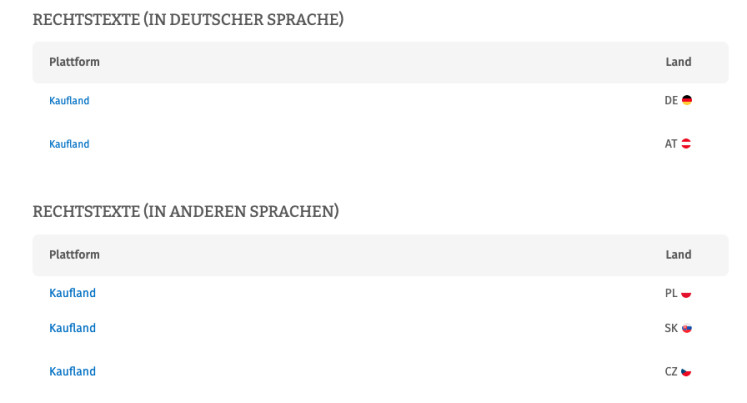
In the next step, you call up the individual legal texts for the selected Kaufland sales channel and configure them.
The texts are then made available to you in four different formats (pdf, txt, html and html code):
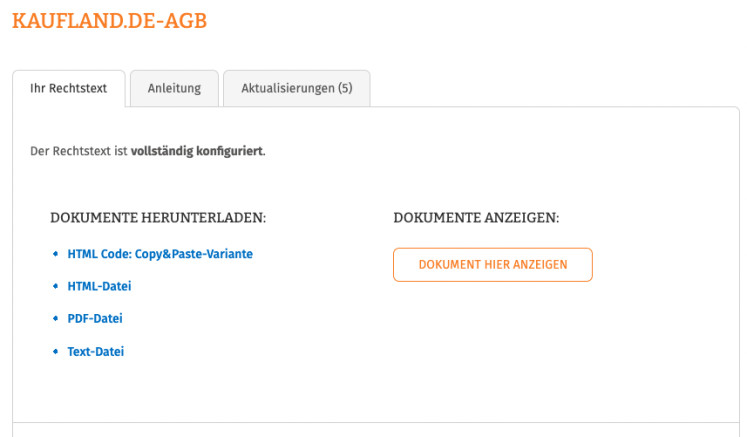
Opening the input mask for legal texts on Kaufland
Log in to your Kaufland merchant account via the seller portal.

Select the menu item "Settings" in the navigation on the left and then "Shop settings".
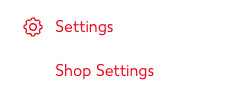
Now click on the "Legal texts" section:
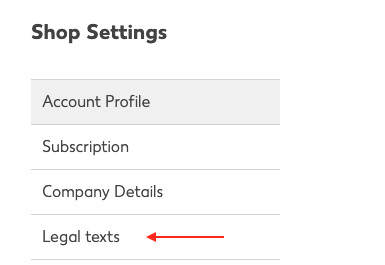
Completing the legal notice on Kaufland
The legal notice on Kaufland has to be completed manually by inserting the necessary information into the existing input fields.
1. Selecting the correct legal form
You must first determine whether you are a natural or legal person.
The selection of available input fields depends on this:
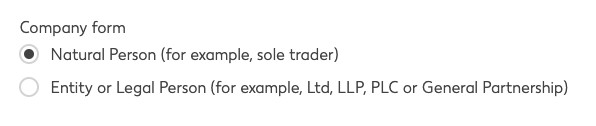
2. Inserting your business information
In the input fields below, you are required to insert your business information.
Kaufland requires the information to be in the language corresponding to the sales channel in question.
This means that all information (especially the name of the country in the address field or information on the registration authority) has to be in
- German for Kaufland.at
- Czech for Kaufland.cz
- German for Kaufland.de
- Polish for Kaufland.pl
- Slovakian for Kaufland.sk
Please refer strictly to the information that is put out in your legal notice in the IT-Recht Kanzlei client portal.
According to the sales channels you have booked legal texts for, you will find a translation feature in the upper left part there that you can use to render your legal notice in the target language:
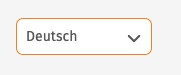
3. Additional contact details
Further information
The field “Futher information” has to be filled with indications concerning your participation in Alternative Dispute Resolution proceedings and has to implement a predefined text.
Please copy and insert the text that is put out in the last section of your legal notice in the IT-Recht Kanzlei client portal underneath the link https://ec.europa.eu/odr in the language in question via the translation feature.
For “Kaufland.cz”, the Czech mandatory information would be:
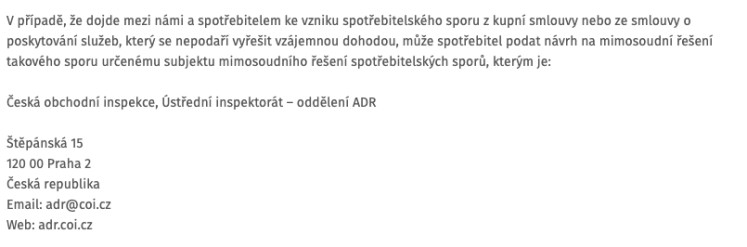
Finally, click on "Save".
Pasting the Privacy Policy onto Kaufland
The input field for the Privacy Policy is located below the input field for the legal notice and is called “Data Protection”.
This field can be filled with the Privacy Policy for the respective Kaufland sales channel from the IT-Recht Kanzlei client portal via copy & paste:

Please click on “Save” afterwards.
Pasting the T&Cs onto Kaufland
Below the input field for the Privacy Policy is the input area for the “Terms and Conditions”.
Please Copy and paste your terms and conditions for the Kaufland sales channel in question from the client portal there:

Please click on “Save” afterwards.
Pasting the Cancellation Policy onto Kaufland
Below the input field for the Terms and Conditions is the input area for the Cancellation Policy called “Return Conditions”, where you can copy and paste your Cancellation Policy for the sales channel in question from the client portal:

Please click on “Save” afterwards.
Intregation completed
Done. The legal texts for Kaufland are now correctly integrated.
Interested online retailers can find out more about our legal texts for Kaufland here.
Fragen zum Beitrag? Diskutieren Sie hierzu gerne mit uns in der Unternehmergruppe der IT-Recht Kanzlei auf Facebook.
Link kopieren
Als PDF exportieren
Per E-Mail verschicken
Zum Facebook-Account der Kanzlei
Zum Instagram-Account der Kanzlei


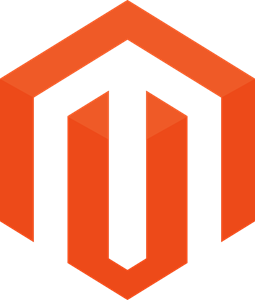


0 Kommentare